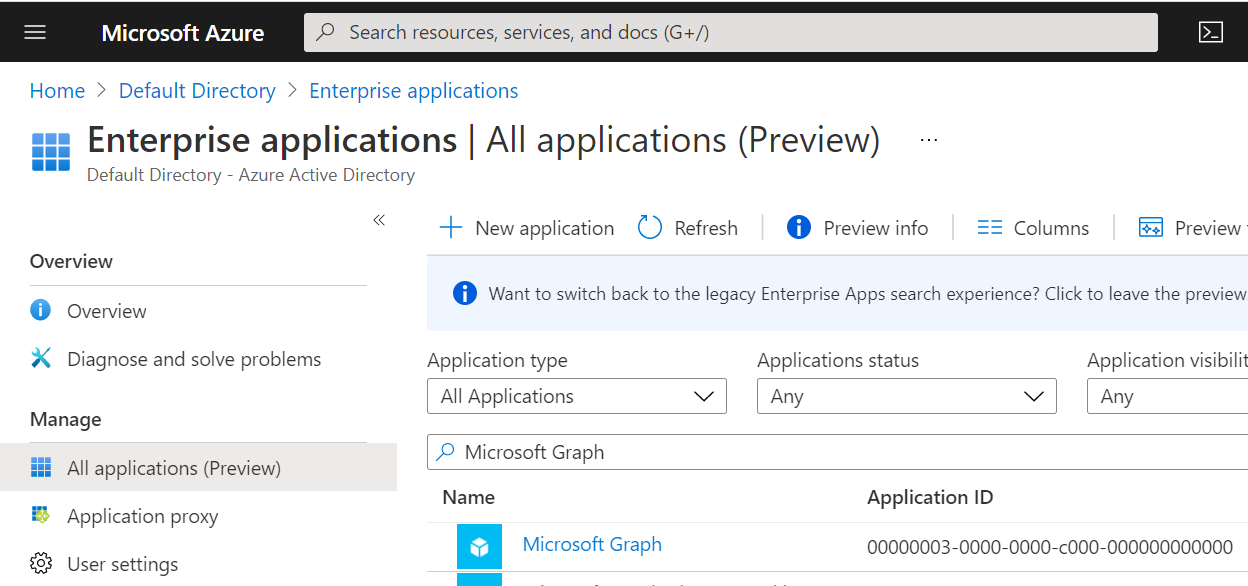Running a devcontainer in an Azure App Service
I love Visual Studio Code devcontainers. I was curious if you could use an App Service with a custom container as a remote devcontainer.
What follows are instructions on how to get a remote devcontainer running in an App Service over SSH.
note
While this does appear to work, it seems a little fragile. The connection times out sporadically and I haven't used it to do development in earnest yet, so caveat emptor.
Creating an app service compatible devcontainer image#
In order to connect to your app service devcontainer via, you'll need to configure it's sshd as documented in the Configure a custom container for Azure App Service guide from Microsoft.
Port 2222ListenAddress 0.0.0.0LoginGraceTime 180X11Forwarding yesCiphers aes128-cbc,3des-cbc,aes256-cbc,aes128-ctr,aes192-ctr,aes256-ctrMACs hmac-sha1,hmac-sha1-96StrictModes yesSyslogFacility DAEMONPasswordAuthentication yesPermitEmptyPasswords noPermitRootLogin yesSubsystem sftp internal-sftpIn addition to the devcontainer setup, you'll need to add add some additional configuration to your image for it to work in an app service. Specifically you'll need to:
- Add your sshd_config
- Set the root password to Docker! Yes, this does feel wrong but it's inaccessible unless you use an Azure AD authenticated tunnel.
- Add a webserver for the app service to host, in this case I'm using nginx
# use the default microsoft dotnet 5 devcontainerFROM mcr.microsoft.com/vscode/devcontainers/dotnetcore:0-5.0
# add required packages including openssh-server and nginxRUN apt-get update \ && apt-get -y install --no-install-recommends apt-transport-https curl ca-certificates lsb-release gnupg2 openssh-server nginx
RUN echo "root:Docker!" | chpasswd
# Copy the sshd_config file to the /etc/ssh/ directoryCOPY sshd_config /etc/ssh/
# Open port 2222 for SSH accessEXPOSE 80 2222
# Start up nginx and ssh and then sleep to keep the container aliveCMD /usr/sbin/service nginx start && /usr/sbin/service ssh start && /usr/bin/sleep infinityConnecting to your devcontainer#
First, you'll need to create a tunnel to your app service devcontainer using the following command. Include the -p option to select a fixed port as this will make it easier to connect in future.
az webapp create-remote-connection --resource-group RESOURCE_GROUP_NAME -n APP_SERVICE_NAME -p 61000Visual Studio requires that you use a key based authentication. Copy your ssh public key to your devcontainer using the following:
# if you're on windows, use git bash for thisssh-copy-id -i ~/.ssh/id_rsa.pub -p 61000 root@localhostTo be able to pull from your git repository over ssh, you'll want to use an ssh-agent and ssh-agent forwarding. On windows, you can start your ssh-agent with the following command in a PowerShell session running as Administrator
start-ssh-agent.cmdInstall the Remote - SSH Visual Studio Code Extension.
Once it's installed, click the Remote Explorer icon on the left side of your Visual Studio Code window and click the + button to add a new SSH connection.
Type in ssh -A root@localhost -p 61000
Then right click on the new localhost target in the list and click Connect to Host in New Window
Once you're connected, open up a terminal window and run:
mkdir /workspacescd /workspacesgit clone SSH_URL_FOR_YOUR_REPOSITORYThen click Open Folder on the left and selected /workspaces/NAME_OF_YOUR_REPO and you should be good to go.
To see a working example of the setup, have a look at https://github.com/jamiemccrindle/bicep-app-service-container
How much will this cost?#
I've picked a relatively snappy P1v3 which has 2 cores and 8GB of RAM. Assuming a working year of approximately 48 weeks, working for 5 days a week with the machine running for half the day, a devcontainer running in an app service would cost £30.95 per developer.
Troubleshooting#
My app service has restarted and I can't connect#
If your app service restarts, you'll need to copy your public ssh key again. Also, you'll have an old entry in your known_hosts file. If you try and ssh into your machine you'll see this delightful message:
$ ssh root@localhost -p 61000@@@@@@@@@@@@@@@@@@@@@@@@@@@@@@@@@@@@@@@@@@@@@@@@@@@@@@@@@@@@ WARNING: REMOTE HOST IDENTIFICATION HAS CHANGED! @@@@@@@@@@@@@@@@@@@@@@@@@@@@@@@@@@@@@@@@@@@@@@@@@@@@@@@@@@@@IT IS POSSIBLE THAT SOMEONE IS DOING SOMETHING NASTY!Someone could be eavesdropping on you right now (man-in-the-middle attack)!It is also possible that a host key has just been changed.Simply delete the offending line from your known hosts file. You could also switch off host key checking using StrictHostKeyChecking no and UserKnownHostsFile /dev/null in your ssh config file but you'd potentially open yourself up to man-in-the-middle attacks.
I'm having trouble getting SSH and Visual Studio Code working together#
Have a look here: